|
 Plugin "User information page" Plugin "User information page"
 Plugin "Auto-eating" Plugin "Auto-eating"
 Plugin "Clothing Sets" Plugin "Clothing Sets"
 Plugin "Equipping Pockets" Plugin "Equipping Pockets"
 Plugin "Additional Chat Features" Plugin "Additional Chat Features"
 Plugin "Show Favorites" Plugin "Show Favorites"
 Plugin "Open Notepad" Plugin "Open Notepad"
 Plugin "Superblows" Plugin "Superblows"
 Plugin "Reminders" Plugin "Reminders"
 Plugin "Music Volume" Plugin "Music Volume"
 Plugin "Fullscreen" Plugin "Fullscreen"
 Plugin "Make Screenshot" Plugin "Make Screenshot"
 Plugin "Video Recording" Plugin "Video Recording"
 Client Management Menu Client Management Menu
Legend: Legacy of the Dragons is a browser-based MMORPG. This means that no extra installations are required to play the game. The game is completely playable from your browser. However, for a better playing experience, we have developed a special client that has several advantages from the browser. In this tutorial, we will discuss what opportunities it offers. The game client works like a regular browser based on Google Chrome. In addition, it allows you to search for characters on your server by exact nicknames and includes a number of extremely useful plugins.
Game Client Plugins

Plugin "User information page"
With the plugin "User information page" you can get the player information of another player. To do this, you just have to enter the name of the player and click on the icon with the "i" or press Enter. The profile of the entered player will open in a new tab.

Plugin "Auto-eating"
The plugin “Auto-eating” allows the player to configure the game to automatically use food to replenish health and mana after a battle. To use this feature, click on the corresponding icon in the client's settings panel and select the "Settings ..." tab. From the Settings tab, you can turn on the plugin which will request the type of food to be used to recover health and mana after every battle. After the amount is selected the plugin will automatically consume the selected food to recover health and mana from what is available in your backpack.
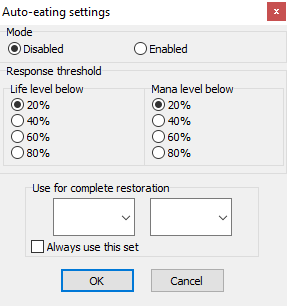
This function will not work if:
1) The type of food to be used is not specified.
2) After a battle, the player immediately goes into a hunt.
3) Since the plugin recovers health and mana at the same time, if either health or mana is at max, the plugin will not trigger.
4) If the player forgets to enable the plugin.
There is an “Add set” tab allows the player to create sets of food that can be eaten with one click on the button. This is very convenient when a certain type of food is not enough to fully restore health or mana. The player can create many different combinations of dishes for each occasion, and then label the dishes to quickly find the set that is needed.
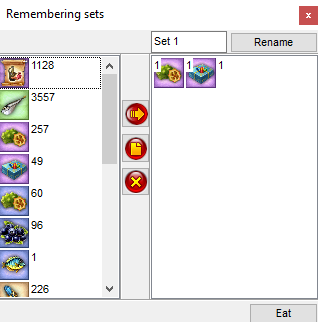
Plugin "Clothing Sets"
The plugin “Clothing Sets” will help the player create sets of armor and weapons for all occasions. Open the plug-in by clicking the corresponding button on the client settings panel, and then select the “Save dress” line. Now all the things you put on are saved as a set. Click "Settings" to rename the set, delete it, or add to the current set.
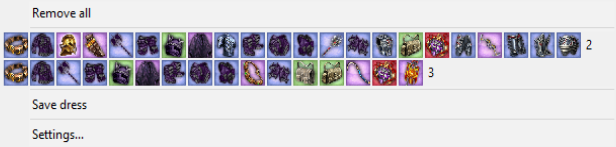
To add a completely new set, change into the clothes that should be included in the set, and click on the line “Save dress”. Now when the player clicks on the plug-in icon, there will be two sets available. The player can change their gear by selecting one of the sets in the list. If the player wants to remove all of their current armor, they can click on the “Remove all!” Button.
In order to change a set of magic armor to a different set of armor that belongs to a different school of magic, the player needs to first, change the school of magic to the necessary one. Then, put on the necessary set of armor by selecting the set from the list of sets. If the armor from a set is broken or missing from the backpack (sold, thrown away, etc.), when the set is selected, an error message will appear stating a piece of armor is missing but the remaining armor from the set will be worn on the character. If the armor was broken, after repairing it will again be listed as part of the set.
Stacks (several identical objects occupying one cell of the inventory) of ephemeral belts and triumphal ephemeral belts are perceived by the plugin as one object. Therefore, if one item from a stack breaks, you will not be able to put on any of the stacks.
Plugin "Equipping Pockets"
The plugin “Equipping Pockets” allows the player to quickly fill pockets (slots under a character portrait) with pre-made sets of consumables (potions, scrolls, etc.). To save a set of consumables, insert the consumables into a slot and click the “Save potion” option in the game client’s settings panel. The plugin will remember the current set of consumables in the pockets and will create a set of consumables that can be assigned to a set in the list of sets.

In the tab "Settings ..." a player can rename sets, add new ones or delete unnecessary ones. To create a new set, the player must first empty their pockets by clicking "Remove All!". Then the player must place the necessary supplies into the slots and select the line "Save potions". After that, the player will be able to see a new set in the list.
If the player does not have any consumables from a selected set the slots for the consumable will remain empty.
If a player has more than six pockets (for example, they are wearing a belt), the extra pockets will remain empty. If there is not enough room for all the supplies in a created set, (the belt is not worn), then the components that do not fit will remain in the backpack.
Additional Chat Features Plugin
The Chat Add-ons plugin will help the player to configure several useful functions for more convenient chatting.
The "Autoreply Settings" tab allows the player to set up a program that will respond to messages that are received when the player is away from the computer. Here the player can specify in which cases the autoreply should work. For example, configurations can be made on which messages the autoreply should respond to (in private, in location, in clan chat, etc.) and where the response will be sent. In the same tab, the player can enter the autoreply messages.
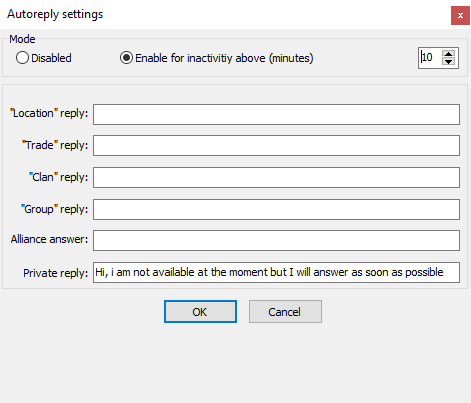
The "Flood Settings" tab allows the player to set up duplicate messages for the chat, which are very convenient when searching for a group or when trading. Here the player can specify the text they wish to flood, its frequency, and also which chat channel the message will be sent to. But remember: the abuse of flood can cause a ban or other punishments. Do not break the rules of the chat!
The "Chat Macro Settings" tab allows the player to create quick messages. This allows the player to write a message, select a hotkey for it and send this message to the chat with one click.
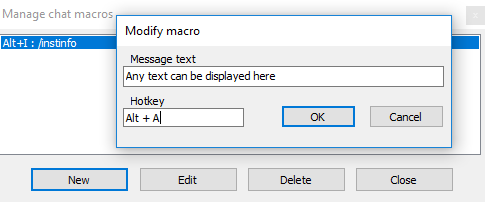
The "Open Chat Log" tab gives access to the game chat history. Here the player can view messages from different conversations using filters, save selected chat fragments, or load saved chat logs. By using the buttons at the top of the window, the player can configure which chat channel will be displayed. The plugin stores only messages that were received online when entering the game from this client. Messages transmitted while the character is offline, as well as messages from the browser or another client, are not saved.
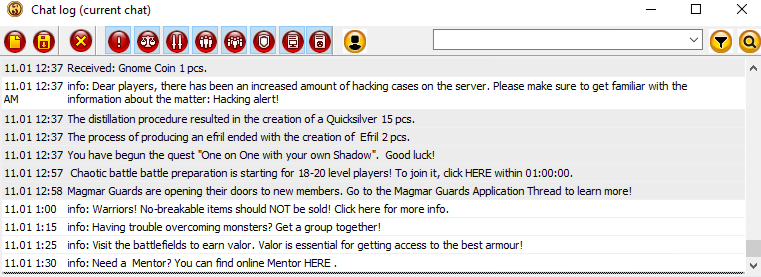
Plugin "Show Favorites"
This plugin “Show Favorites” is designed to store and configure favorited links in the game client. Since the client is based on a web browser, it is possible to open the links from any web page. As in any browser, the player can save useful links in the "Favorites" tab. In the plugin, the player can assign new names to pages, so that later they will be able to find them. However, it is worth refraining from keeping references to third-party resources, as they may be unsafe and can interfere with the client.
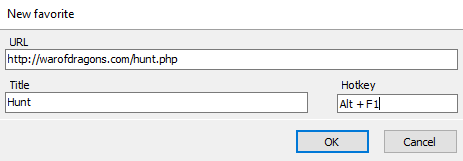
Plugin "Open Notepad"
The plugin “Open Notepad” allows the player to create notes. But be warned records are not transferred from one client to another.
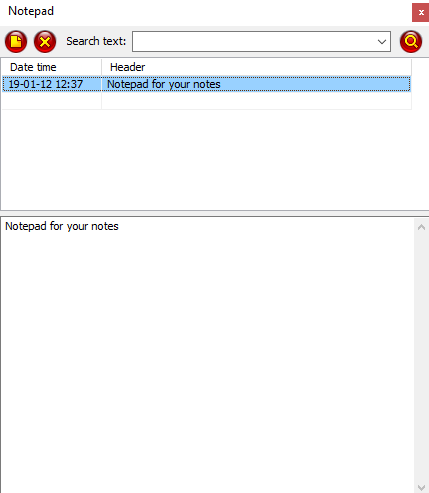
Plugin "Superblows"
The "Superblows" plugin provides direct access to an overview of all available super strokes.
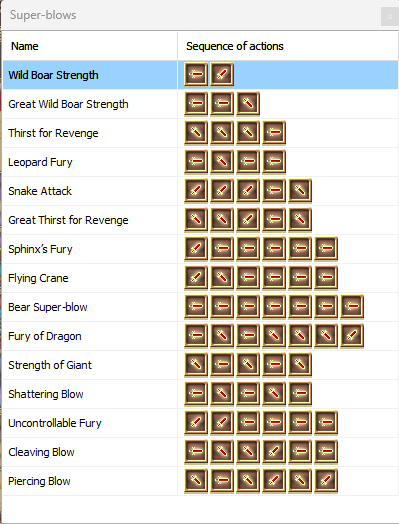
Plugin "Reminders"
The plugin is designed to create reminders that will be displayed at a specified time. In the plugin, you can configure the response time, sound notification and reminder text.
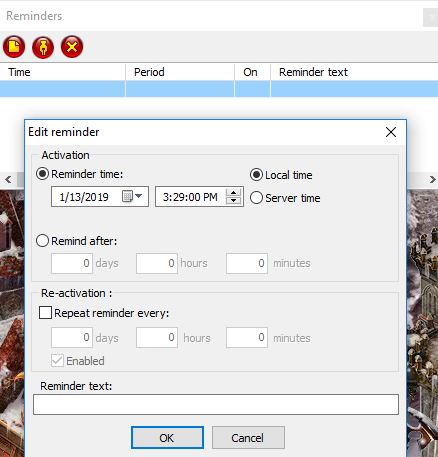
Plugin "Music Volume"
The plugin “Music Volume” adjusts the volume of sound effects in the game, and also allows the player to turn them off. It should be noted combat sounds are turned off directly in combat.
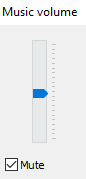
Plugin "Fullscreen"
To play the game in "Fullscreen" this plugin has been developed. To exit fullscreen mode and play in windowed mode again, simply move the mouse to the top of the screen, the bar will appear and by deselecting fullscreen mode, the client will switch back to windowed mode.
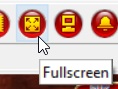
Plugin "Make Screenshot"
This plugin “Make Screenshot” creates a screenshot and saves it to a folder specified in client settings. Hotkey of the plugin is F9. The player can customize the settings for saving screenshots in the “Manage” tab of the client’s main menu.
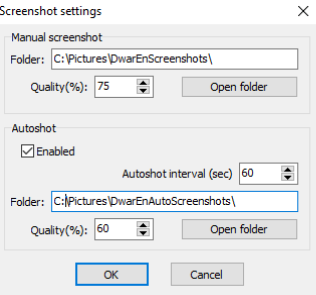
Plugin "Video Recording"
The plugin “Video Recording” is designed to record a video of the game. The record is saved in the format specified in the client settings. The player can configure video settings in the “Manage” tab of the main client menu.
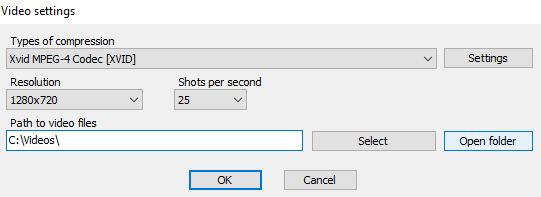
Client Management Menu
The client management menu is no different from the menu of a regular Internet browser. On the left of the menu are a few buttons that allow the player to customize the client’s functionality. Let's look at them.
The "Main" button brings up a drop-down menu with the main client settings.
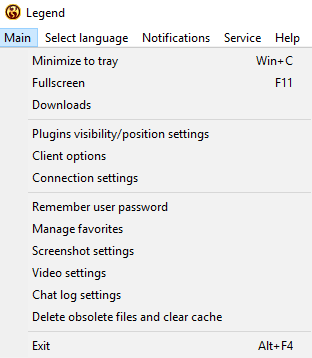
• "Minimize to tray" (Win + C hotkey) minimizes the client to tray (right part of the taskbar). To deploy a client, click on the Legends icon. The player can also configure the minimizing to tray function to not have an icon, which allows the player to play safely in the workplace.
• "Fullscreen" (F11 hotkey) expands the client to full screen. The player can return the client to normal by pressing F11 again.
• "Downloads" displays a list of files that can be uploaded through the client.
• Plugins visibility/position settings
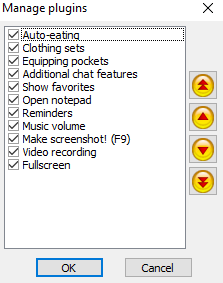
• "Client options settings" opens an additional menu in which the player can configure alerts and client display options.
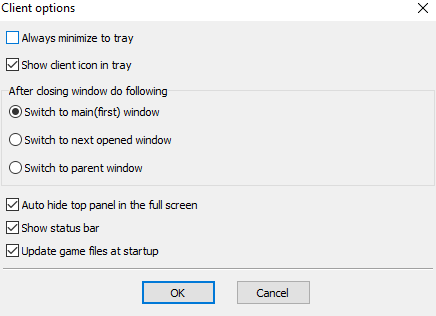
• "Connection Settings" opens the "Options: Internet" panel, where the player can set up an Internet connection.
• "Remember user password" allows the client to remember the character's login and password, which removes the need to type in the information every time the player wishes to login.
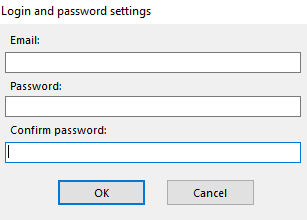
• "Manage Favorites" allows the player to customize the links in the Favorites folder.
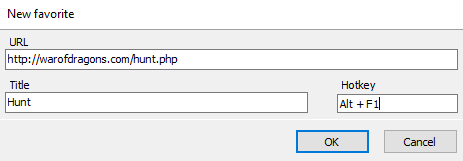
• "Screenshot settings" allows the player to customize the parameters for creating and saving screenshots.
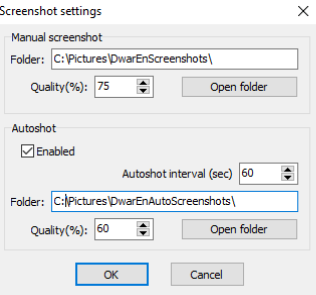
• "Video Settings" allows the player to customize the settings for recording videos of the game.
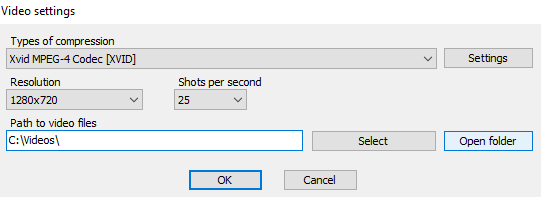
• "Chat Log Settings" allows the player to select how long the game chat history will be stored.
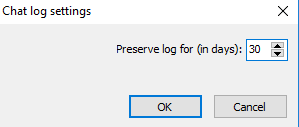
• "Exit" (Alt + F4 hotkey) closes the game client.
The "Select Language" button allows the player to select the language they wish to play the game in (English, German or Polish).
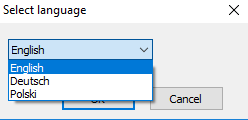
The "Notifications" button allows the player to set up sound alerts in the game.
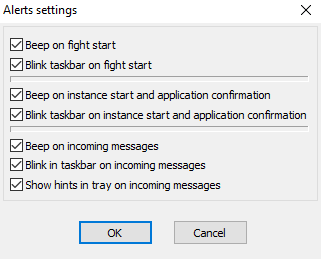
The “Service” button allows the player to customize the chat mode.
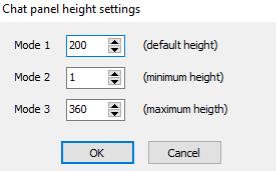
The "Help" button opens information about the version of the client the player has installed.
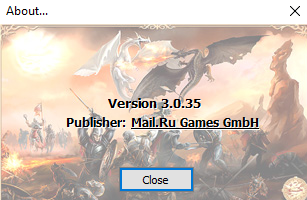
The "Error!" Button allows the player to "Delete obsolete files and clear the cache" which clears the client cache. This helps fix most of the errors in the game.
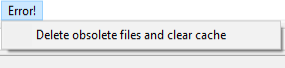
Also, under the main menu panel, there are buttons such as “Back”, “Forward” and “Refresh”.
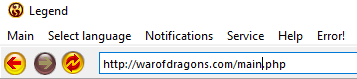
|