A short guide to show the main functions of the new client Dwarium. Upon logging in to the game you will face the following interface:

When searching for another player, type in the nick into the field character name. If you click on the small triangle, their name will be copied directly into the text bar of the chat window. If you want to check his full character information click on "i" if you only want to check out the effect click on the fist.
When clicking on the sun symbol on the right you can switch between light/dark setting of the client. The three little lines right next to it will save your favourite links. Here you can keep all important help links for a quick access when needed.
When pressing the ALT-button a new menu opens at the top which allows you further settings such as changing the size of your client display. Alternatively you can also use crtl - or crtl + to change the size of the display.
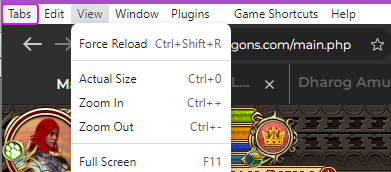
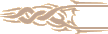 |
AutoFood |
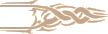 |
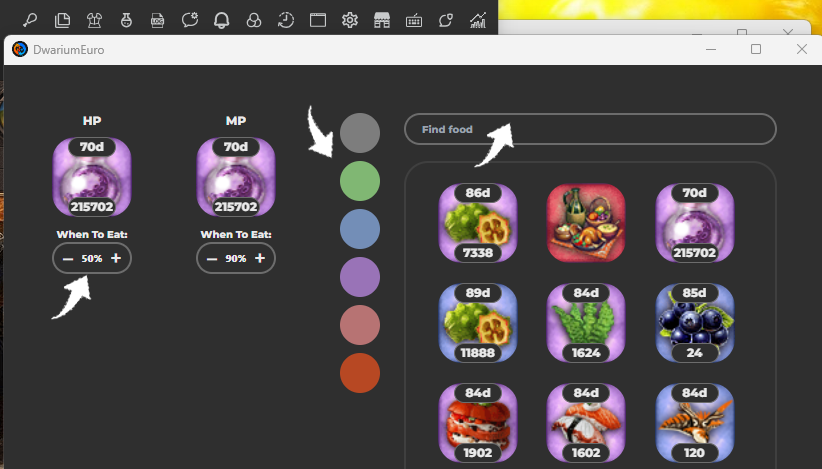
On the left side of the client you can see the list with all other available game settings. The first button displays the settings for "AutoFood". Click on the first sign from the left and a new windows opens. On the left it shows two field in which you can place your chosen food as well as the percentage of the lifepoints on which it should trigger. On the right side you can see your food available. If you wish you also have the opportunity to filter your food by its color for an easier overlook. Or use the search function on top when searching for a specific food. To add your selection to the left side, simply drag and drop.
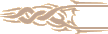 |
Notes |
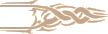 |
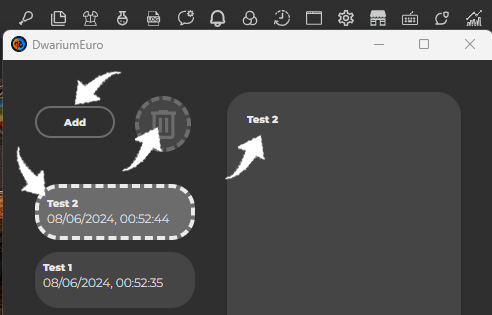
Next button in the menu "Notes" allows you to save information which might be useful to have available in short time. To start a note, simply write your text in the right field and click add. The headline of your notes will be displayed in the little field on the left including the date it has been created. To delete a note drag the corresponding note button into the trash bin displayed on top.
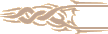 |
Dressing |
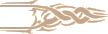 |
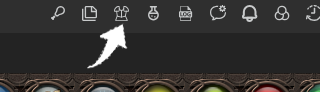
After opening the ‘DressingSettings’, you can start dragging and dropping your armor into the slots.
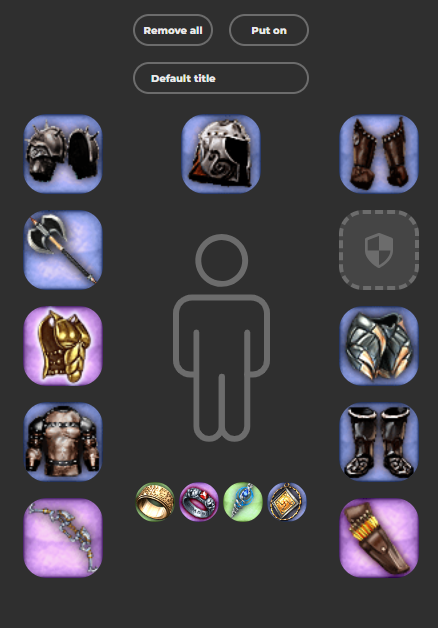
Click on ‘Put on’ to put on the armor, style armour is retained.
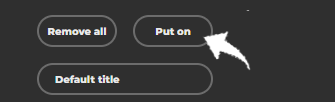
The matching symbol of the armour style/magic school is displayed in front of the names of the sets.
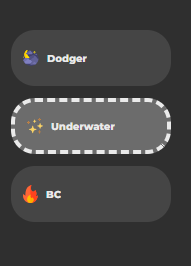
For mages the combat school is automatically changed when the armor is changed, if the ziggurat is present.
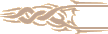 |
Belt |
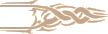 |
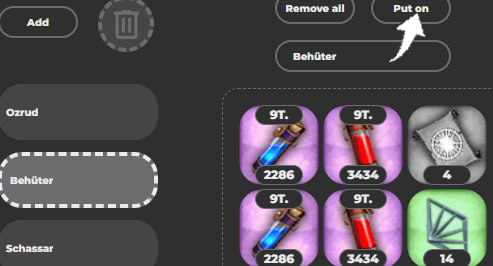
You can use ‘Belt settings’ to define your slot assignment and/or save different belt settings.
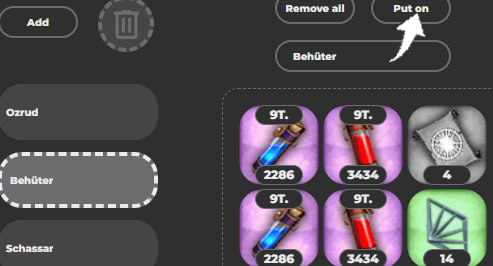
Using drag & drop, you can now drag your elixirs into the belt slots, give them names and save them.
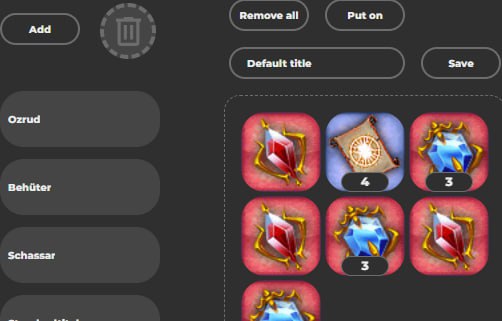
To use your saved set, select it from the list and click on put on.
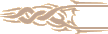 |
ChatLog |
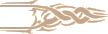 |
In the "Chat log" you can see all the information from your chat. It can also be viewed for the previous days via a calendar.
If you are looking for something specific, you can click on a filter.
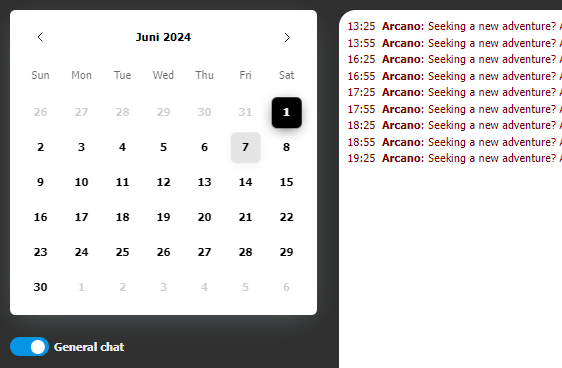
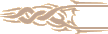 |
ChatSettings |
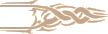 |
In the "Chat settings" you will find 3 different categories.
In the autoresponder setting you can specify which messages are sent in the corresponding channels after the set time (minutes) of inactivity. This only applies if someone writes to you directly ( prv & to ).
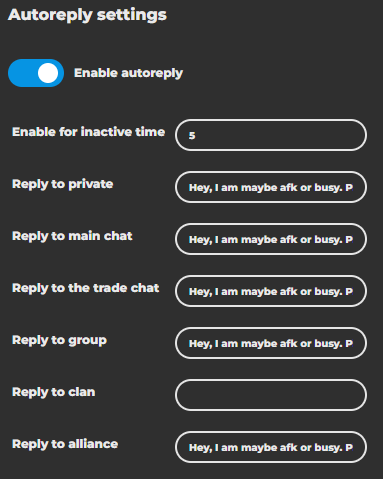
With Flood settings you can define in which channels you want to use which specific message automatically. For this to work, you must also enter a time period (minutes).
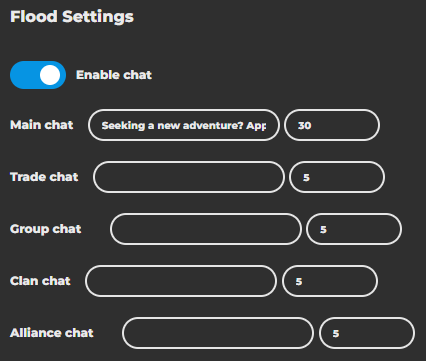
The message redirection settings in TG offer you automated notifications as soon as you are contacted in the game ( prv & to ). To activate this you need to add your bot telegram token & your channel ID. How to get and prepare this information can be found HERE.
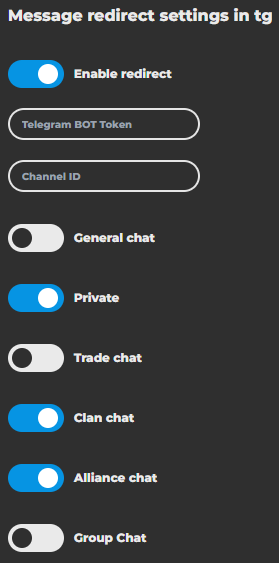
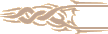 |
Notification |
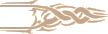 |
You can use the "Notification settings" function to set whether you want to receive system messages or sound for the respective events.
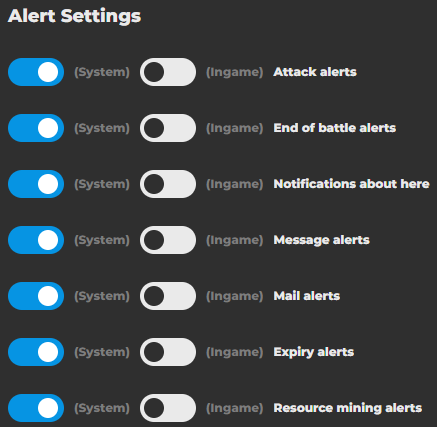
If you have activated system messages. It looks like this.
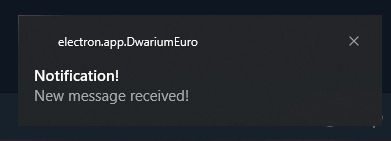
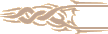 |
EffectSettings |
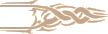 |
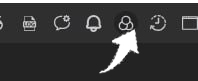
With ‘Effect settings’ you can define your effect sets and/or save different effect sets.
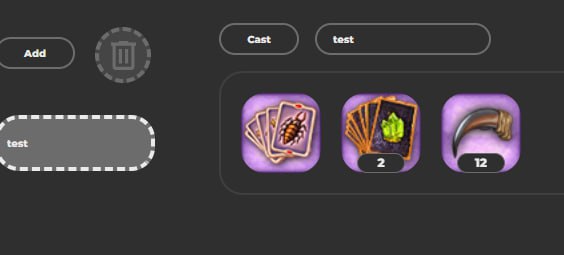
You can now drag & drop your effects into the set assignment, give them names and save them.
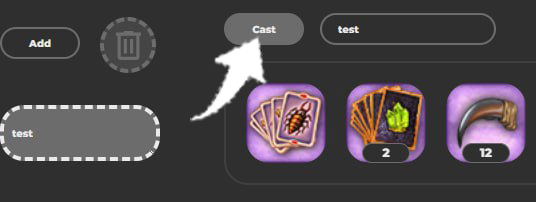
To use your saved set, select it from the list and click on cast.
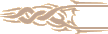 |
Expiring Items |
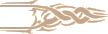 |
All items with a lifespan are listed under "Expiring items". In the first place, you will see items outlined in red that will expire within 5 days or less.
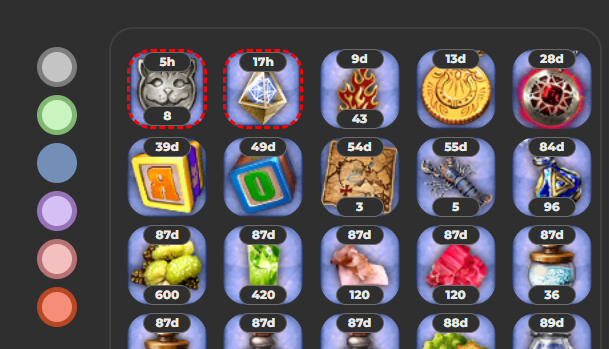
The page also offers you a filter function that allows you to hide the different rarity levels.
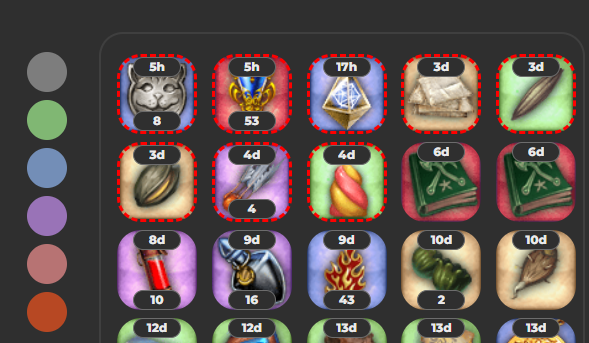
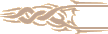 |
GameSettings |
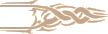 |
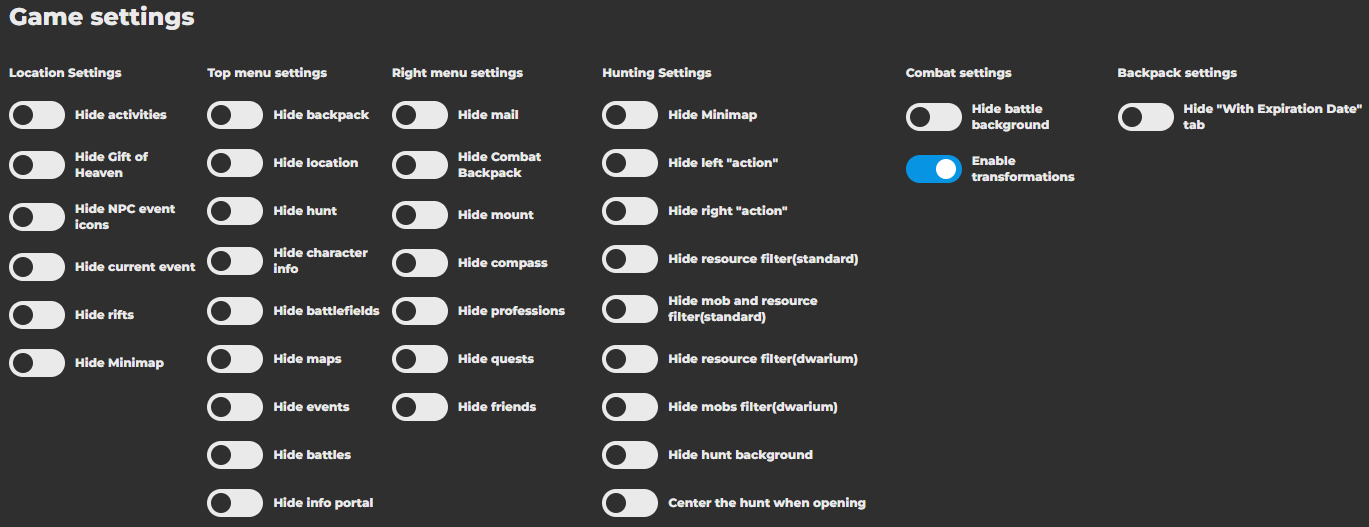
In "Game settings" you can hide unwanted overlays or ads. You can also activate a permanent transformation (scorpion) in battle and whether you want to remove your background in battle.
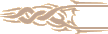 |
Settings |
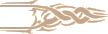 |
In "Settings" you can change basic client settings. For example: the language of the client overlay & the animation speed.
You can also change the mode of the tabs or client windows themselves.
Good to know: the "Update scripts" function is the similar to clearing the cache in the old client. You should use this regularly as soon as you notice that the client is slowing down.
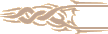 |
Shop for Energy |
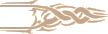 |
You can use the "Shop for energy" to buy larger quantities of elixirs that are already available in the country estate store. The amount of energy you have available is displayed at the top left. This number refers to your current energy and all energy potions in your backpack added together.
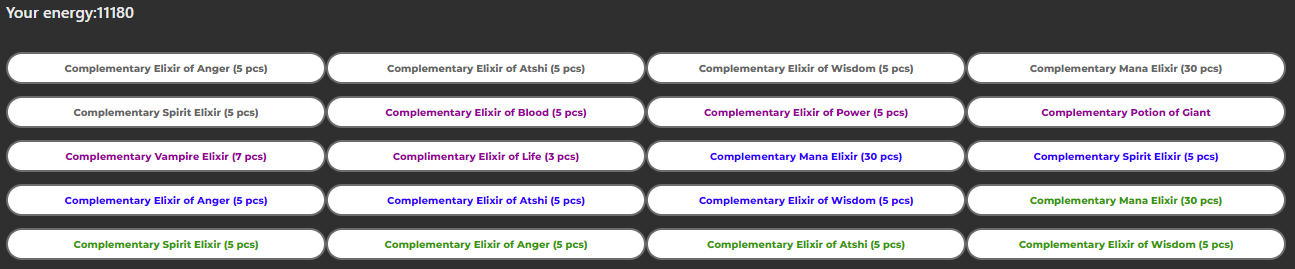
As soon as you buy an elixir by left-clicking on it and your energy bar is not already full, it will be topped up as best as possible with energy potions and the elixirs will be purchased to the maximum available energy.
When replenishing energy, the system will never exceed your maximum energy. Example: when buying, and you are still missing 27 energy until it is full then the system will only refill 1x 20 energy potion if available. This means that shopping is protected from excess and lost energy.
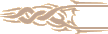 |
ShortCuts |
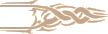 |
You can use the "Hotkey settings" function to view your key assignments for certain actions and reassign them if necessary.
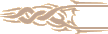 |
ChatFilter |
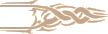 |
You can use the "Chat Filter" function to activate the loot filter, among other things. You can also configure a word filter to hide unwanted messages directly (they will still be displayed in the chat log).
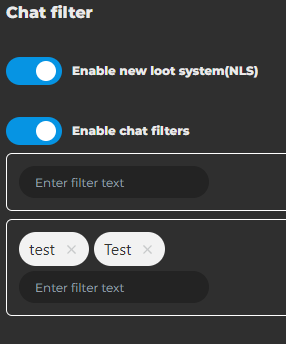
Here in the game we have hidden the word "test" and in the end it looks like this:
before 
after 
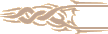 |
LootStatistics |
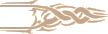 |
You can now use the "Loot statistics" function to get an overview of how much gold or items you have dropped and how much time you have invested in battles during the day.
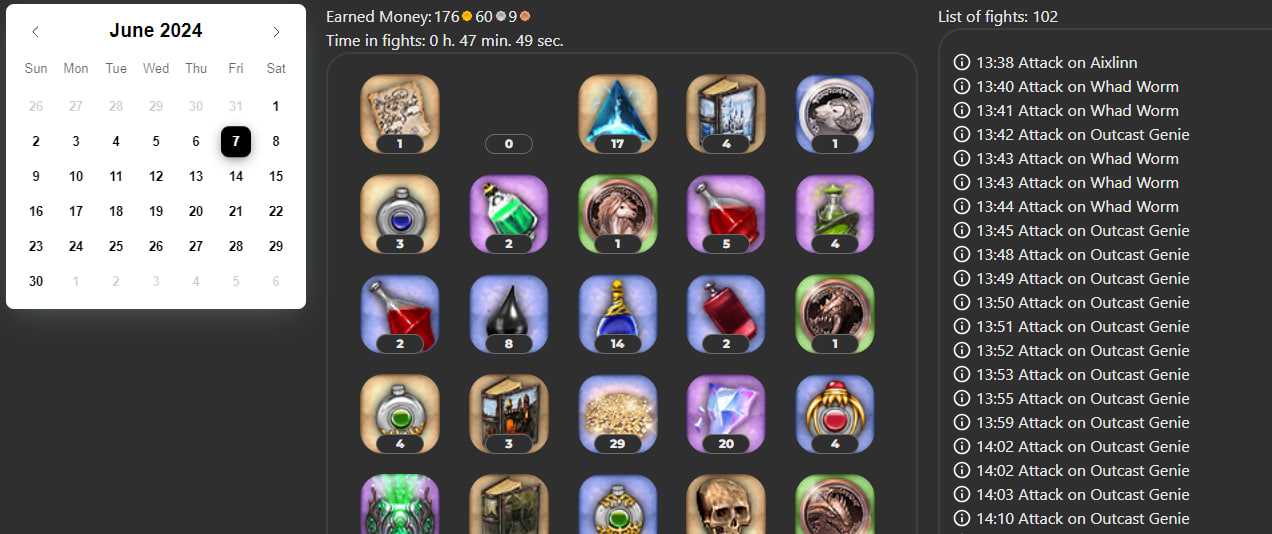
You can also view this via the existing calendar for the previous days.
However, to activate this function. You must first activate the "New loot system" checkbox in the chat filter settings.
Your chat will then also change and the item and gold drops will no longer appear.
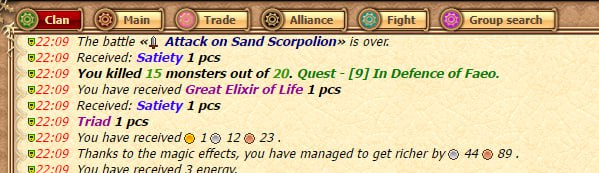
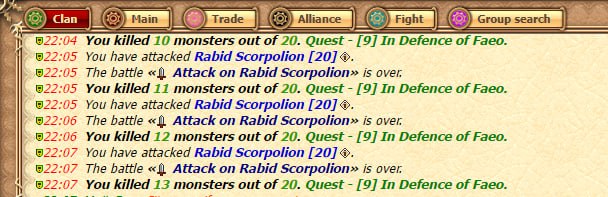
If you still want your loot shown in your chat window, simply keep the "Fight Chat" active.

 |
 |
FAQ |
 |
|
 |
| |
Q: How do I set up x4 animation speed?
A: Go to Settings - Animation Speed and select x4. This setting is not associated with your premium level.
Q: Is there any limit for “Effect Eat Setting”?
A: No
Q: The old client allowed multiple popup tabs at the same time and stacking them. Why doesn't Dwarium allow it?
A: Setting(F12) – Active it: Dialog boxes always on top of the client.
Q: With Enable transformations, do ‘Metamorphosis Elixirs’ no longer matter?
A: Only YOURSELF can see the effect of this during the fight. The other player doesn’t see you under its effect. For this reason, we recommend using Metamorphosis Elixirs, especially when you are doing pvp.
Q: What is the “Smart Hit”?
A: Allows you to hit the superblow you have selected with the help of a single button. Instead of using different hotkeys for Up-Middle-Down, you can handle it with a single key (V).
Q: Can we assign hotkeys and change them?
A: Yes, you can do this in the "Shortcuts Settings(Alt+F3)" at the top right.
Q: I have activated the settings in Chat Filter Setting(Alt+F5) but I still want to see what I dropped from mobs in chat. Is this possible?
A: You will be able to see them on the “Fight” channel.
Q: When I try to go to the forum or library or open a fight link, they open in a new window, not a new tab. Is it possible to open them in a new tab?
A: Setting(F12) – Active it: Open windows in new tabs
Q: How to set up flood?
A: Chat Settings - there are flood and autoreply settings as well
Q: How to open hunt mode and make screen bigger/smaller?
A: To make hunt mode (full screen) copy https://warofdragons.com/main.php to another tab and change “main” on “hunt”. to make zoom in the screen use ctrl+ to zoom out ctrl- or use alternative way alt and in a bar at the top view> zoom in, zoom out or full screen
Q: When i use dressing setting and i upgrade my armor (tempering) do i have to refresh (put out and in again) item in settings?
A: Yes
Q: Can i change order of buffs in auto buff setting?
A: You can remove item from blessings and put it to the end
Q: I hided something out of the top bar, where can i set it back? (Loot statistic for example)
A: right click on settings and then click “restore”
Q: What should I do when the client is a bit laggy or slow?
A: Open “Setting(F12)”, click to “Update scripts”. It usually helps.
Q: In Dwarium my screen seems to be too zoomed in or too zoomed out. How can I fix it?
A: Step 1: Click “Alt”.
Step 2: At the top of the window you will see some tabs and then click on “View”.
Step 3: Choose from 3 options the one that works for you(1 - Actual Size / 2 - Zoom In/ 3 - Zoom Out)
Q: I see different loot in my backpack (red badge, style token, etc.) but I don't have them, what and where are they?
A: Yep it surpresses all loot, so sometimes superprizes etc appear here. Depends if New Loot System(Alt+F5) is enabled
|
|
 |
|
 |
Enjoy playing with the new Dwarium